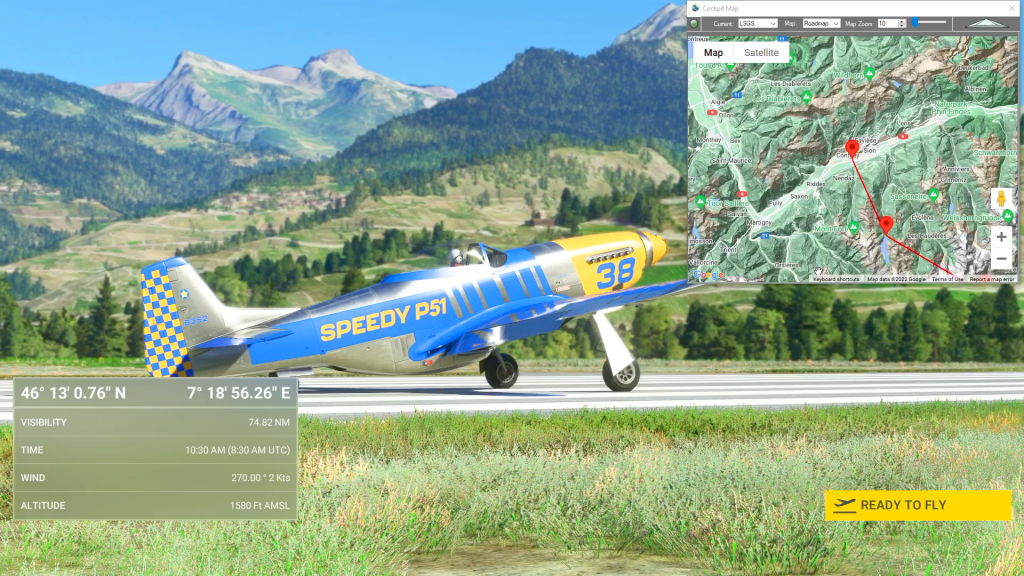Flightplan has a list of the aircraft that come with the Basic version of Microsoft Flight Simulator 2020 for convenience (future versions may contain addtional aircraft) but it would be impossible to keep the list in sync with every aircraft in the Marketplace. So the name of any aircraft you own can be typed into…
Map
Flightplan is a Google Maps flight planning add-on for use with Microsoft Flight Simulator 2020. You can use Cockpit Map to take Google Maps in the cockpit with you to use real time terrain elevations, road maps, landmarks, satellite views and street view 3D imagery. Flightplan can also be used to create and share your own flight plans using an interactive drag-and-drop, Google Maps interface.
Download Flightplan and try it yourself – the link is at the bottom of the page. You can also download and fly any of our free flight plans using the Download Link at the top. Load them in MSFS World Map and you are ready to fly.
For more information see the topics below or check out our YouTube channel or FAQ page.
Happy Flying!
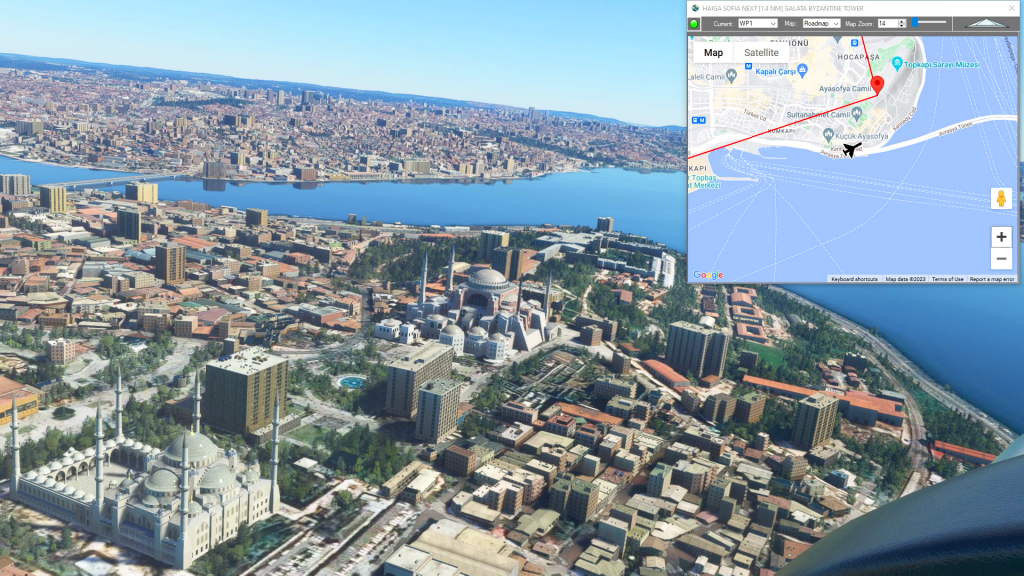
How can I create a new flight plan?
There are several ways to copy and save flight plans to create a new flight plan (Check out the videos on our YouTube channel link below). However there is not currently a specific New button in Flightplan to create a file from scratch. The primary reason for this is that the values that define the…
Why does the map freeze when dragging?
Flightplan can display your map only as fast as Google Maps provides the data. Each time you interact with the map (i.e drag, click/new waypoint, zoom, etc.) Google Maps provides the requested map, then notifies Flightplan that it’s done sending data. Flightplan disables interaction with the map until it has received the notification that Google…
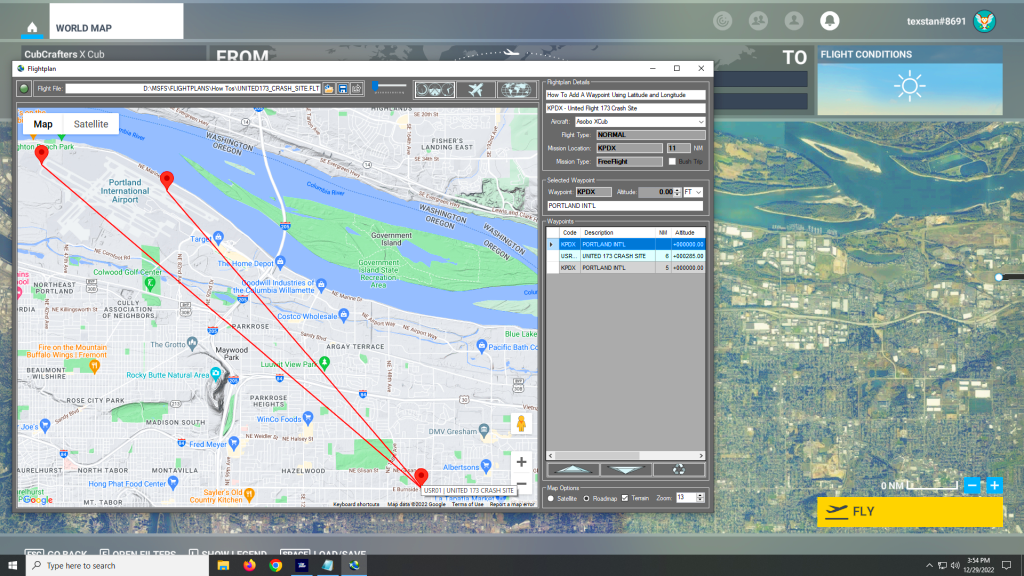
How can I add a point if I know the coordinates?
You can add a new waypoint to your flight plan using latitude and longitude, but you must format the coordinate as follows: Which is as follows: The cardinal compass direction and degrees of latitude including the ° symbol (use Alt + 0176 on a Windows keyboard) then a space. Next are minutes with no decimal…