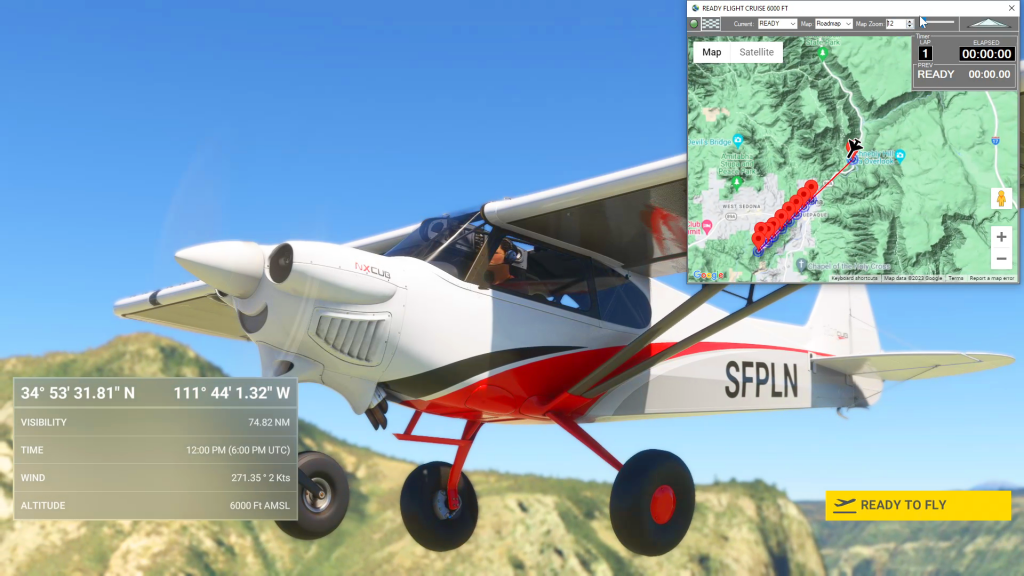Using Flightplan, you can easily create a planned approach for any airport (or glacier, lake, etc.). Using the Lap Timer, Cockpit Map will record your progress along the flight path, but only if you are under the assigned altitude. The video shows examples at Sedona and Castillion. The key to creating an accurate landing practice…
Sim Flight Plan
Flightplan is a Google Maps flight planning add-on for use with Microsoft Flight Simulator 2020. You can use Cockpit Map to take Google Maps in the cockpit with you to use real time terrain elevations, road maps, landmarks, satellite views and street view 3D imagery. Flightplan can also be used to create and share your own flight plans using an interactive drag-and-drop, Google Maps interface.
Download Flightplan and try it yourself – the link is at the bottom of the page.
You can also download and fly any of our free flight plans using the Download Link at the top. Load them in MSFS World Map and you are ready to fly.
For more information see the topics below or check out our YouTube channel or FAQ page.
Happy Flying!
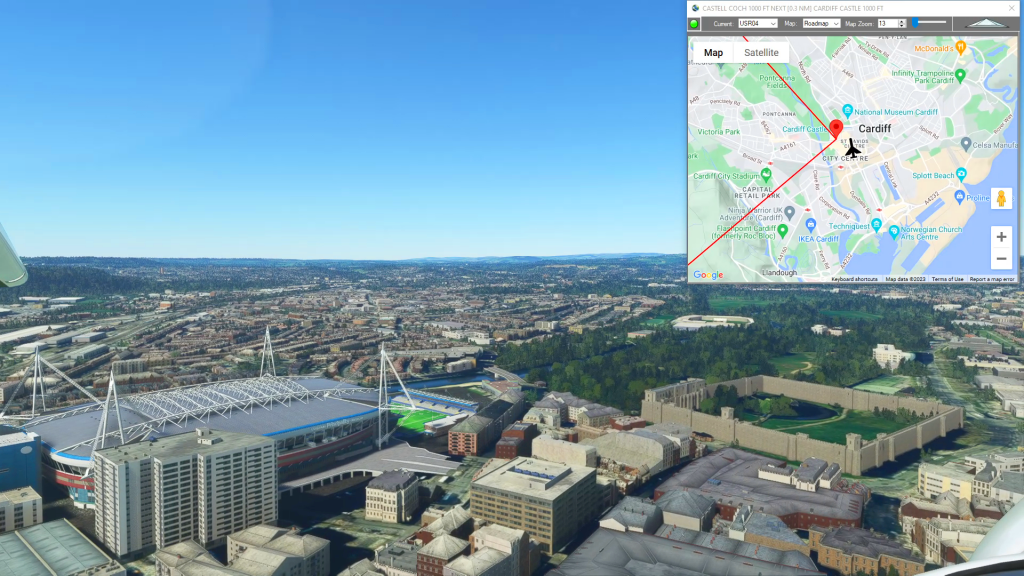
How do I use Google Maps in MSFS?
With Flightplan for Flight Simulator, you can take Google Maps in the cockpit with you. Flightplans Cockpit Map allows you to see the real-time google map beneath you as you fly. Just like on your phone, Google Maps will display road names, place names, landmarks, street views and 3D photogrammetry as you fly. You can…

How To Resume In Flight After A Crash
After crashing your aircraft in Microsoft Flight Simulator 2020 you are presented with a Restart and Main Menu options allowing you to reload your flight plan and start over or just give up and try something else. But Flightplan allows you to determine the exact coordinates of your crash, which you can then use to…
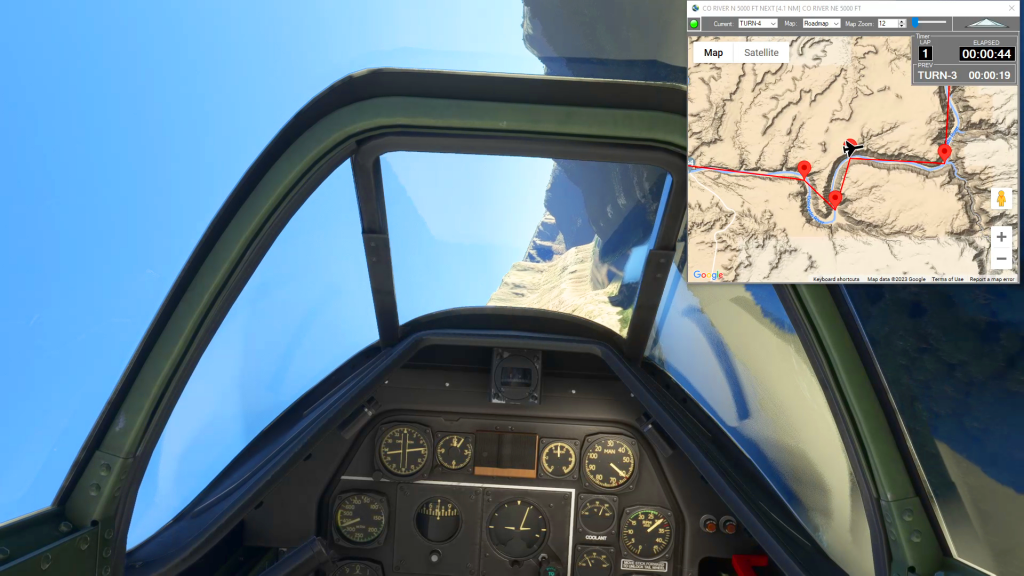
How do I use the Cockpit Map Lap Timer
Cockpit Map has a built in Lap Timer you can use to record lap times if you want to race with your friends, or simply as a hands-free stop watch to use in Bush Trips or free flights. The Lap Timer records your progress as you pass within a given distance from each waypoint. The…
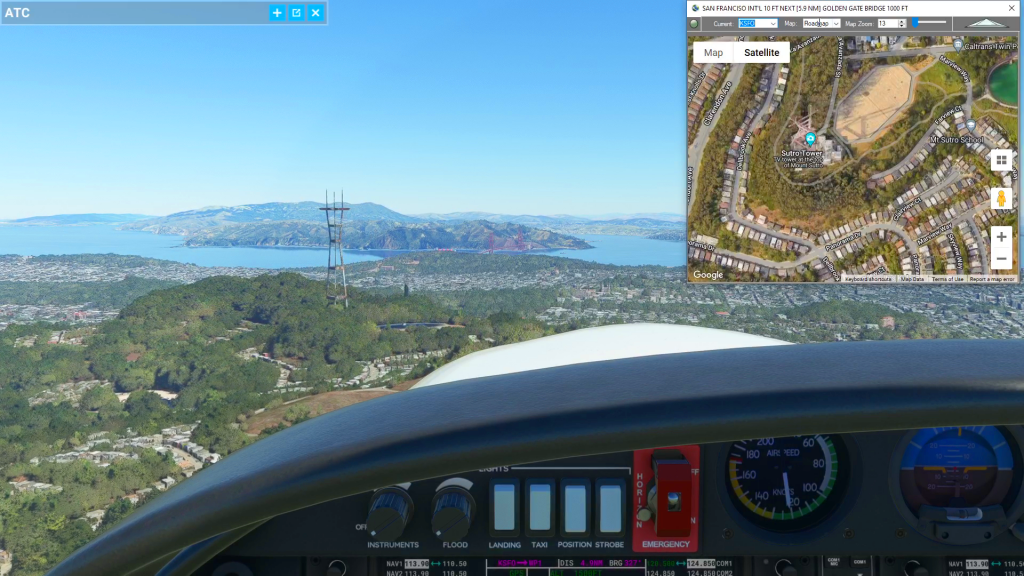
Cockpit Map Features
Cockpit Map can be used in place of Microsoft Flight Simulator’s Nav Map. Cockpit Map displays the loaded flight plan along with the current position of your aircraft over the Google map. When launched, Cockpit map will appear at the top right 1/3 of the primary display. It can be moved or resized to whatever…
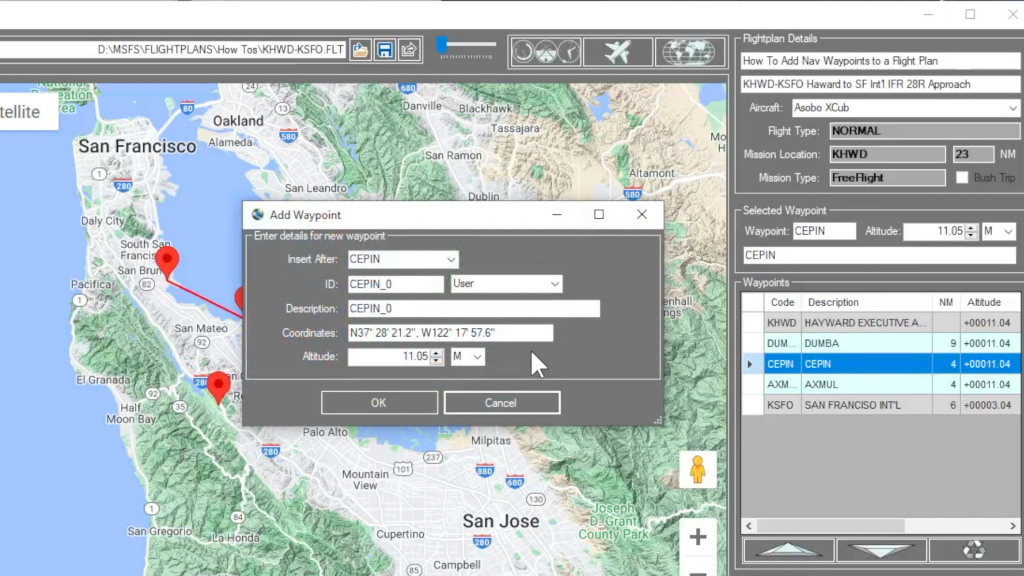
How do I add a new waypoint?
You can add a waypoint to a flight plan by clicking anywhere on the map. Flightplan will drop a push-pin at the coordinate you clicked, and open the Add Waypoint form (see below). You can update the waypoint ID which will show in the glass cockpit if your aircraft is so equipped. You can also…
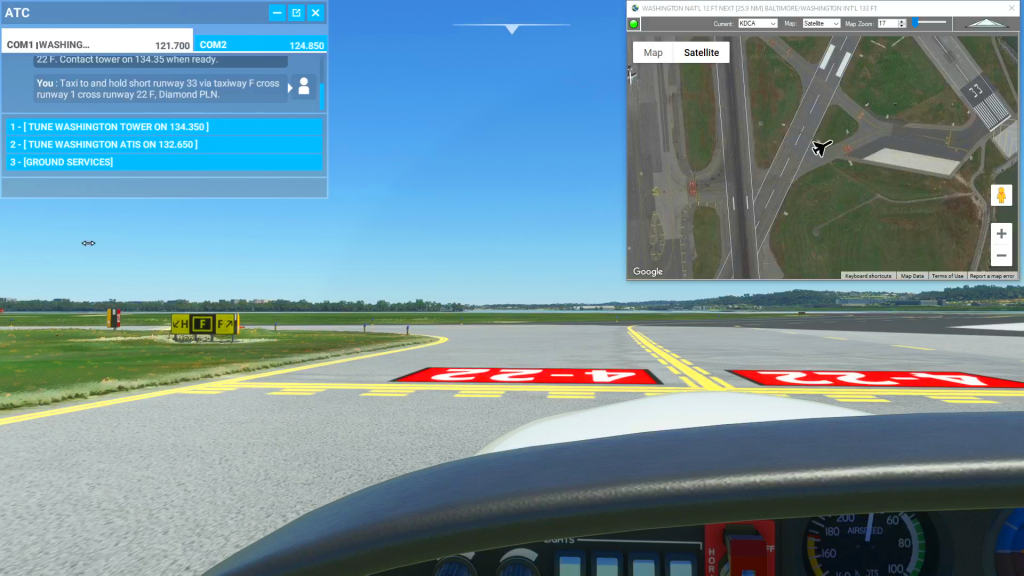
How To Use Satellite View During Taxi
You can use the Satellite view of Cockpit Map to assist with navigating complicated taxiways. Simply turn on GPS Follow mode, set your Zoom level so that you can read the taxiway and runway markings (if the airport is clearly marked) and select Satellite as your Map. You can then follow the ATC taxi route…
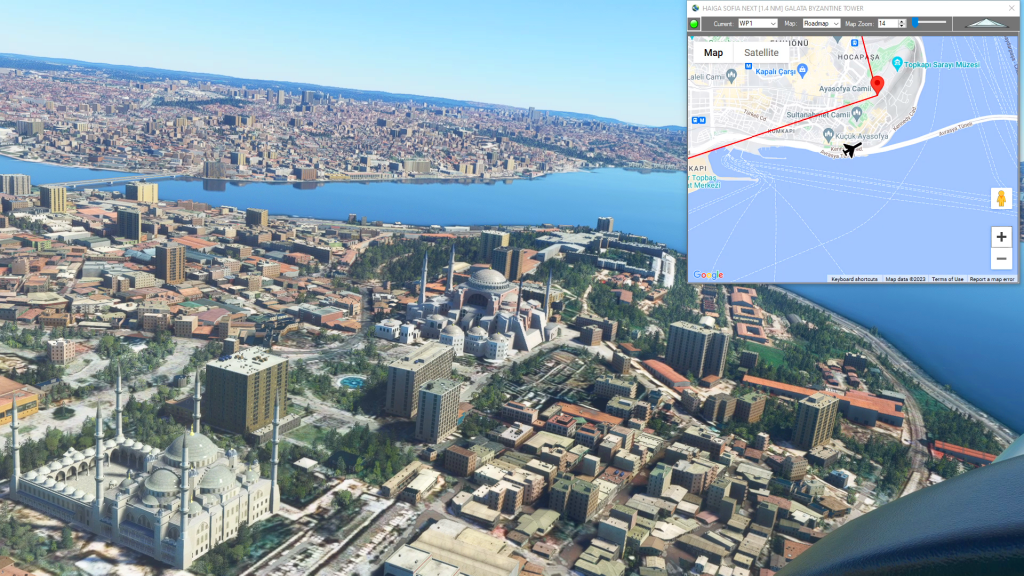
How can I create a new flight plan?
There are several ways to copy and save flight plans to create a new flight plan (Check out the videos on our YouTube channel link below). However there is not currently a specific New button in Flightplan to create a file from scratch. The primary reason for this is that the values that define the…
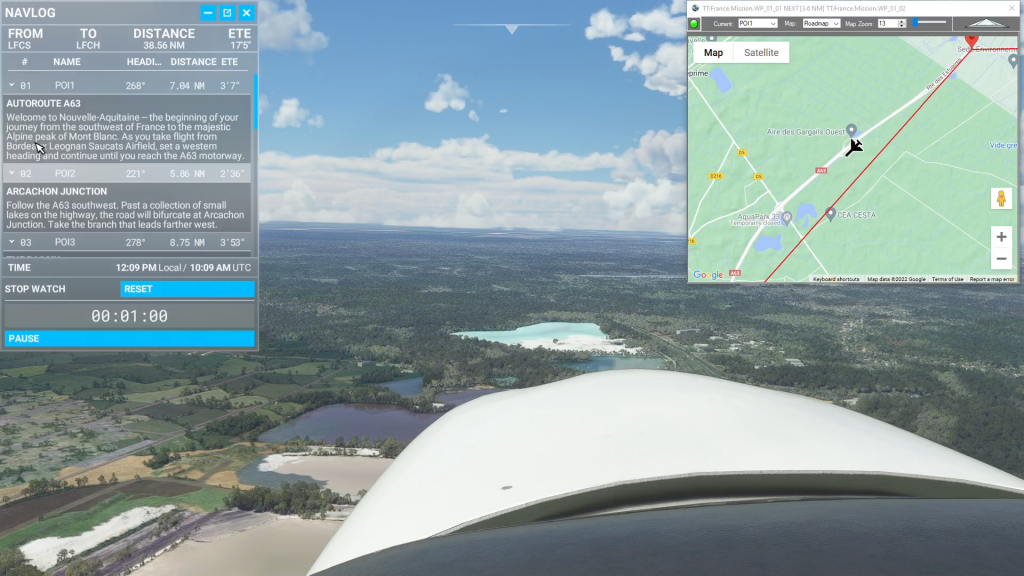
Isn’t it cheating to use Cockpit Map in a Bush Trip?
Well yes, from a navigation perspective the point of Bush Trips is to use the Nav Log and VFR to navigate the route. Although some of the Nav Log descriptions are vague and hard to follow on a number of built-in Bush Trips so it can be difficult to find the landmarks mentioned (even if…