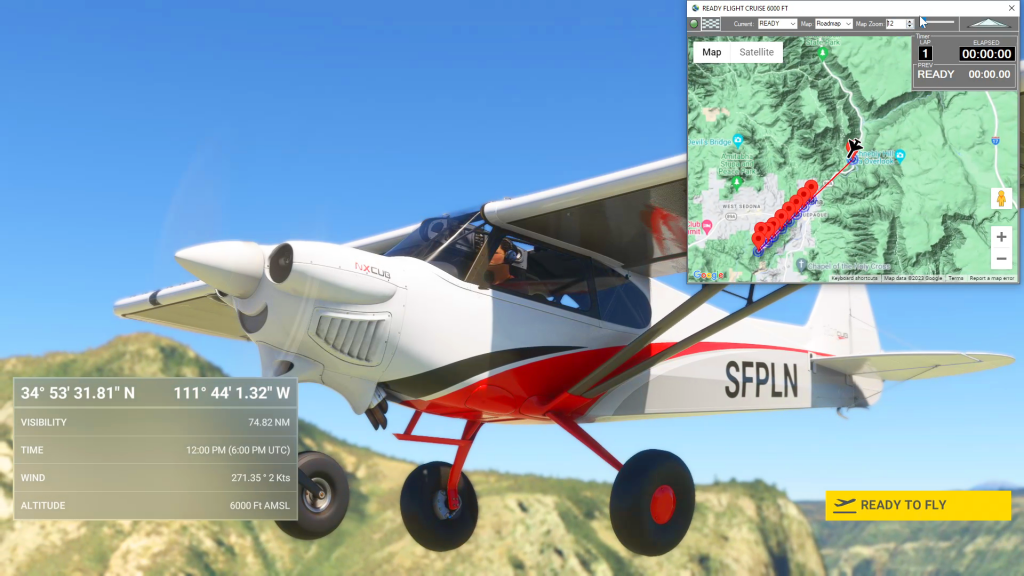Using Flightplan, you can easily create a planned approach for any airport (or glacier, lake, etc.). Using the Lap Timer, Cockpit Map will record your progress along the flight path, but only if you are under the assigned altitude. The video shows examples at Sedona and Castillion. The key to creating an accurate landing practice…
Flight Plan
Flightplan is a Google Maps flight planning add-on for use with Microsoft Flight Simulator 2020. You can use Cockpit Map to take Google Maps in the cockpit with you to use real time terrain elevations, road maps, landmarks, satellite views and street view 3D imagery. Flightplan can also be used to create and share your own flight plans using an interactive drag-and-drop, Google Maps interface.
Download Flightplan and try it yourself – the link is at the bottom of the page. You can also download and fly any of our free flight plans using the Download Link at the top. Load them in MSFS World Map and you are ready to fly.
For more information see the topics below or check out our YouTube channel or FAQ page.
Happy Flying!
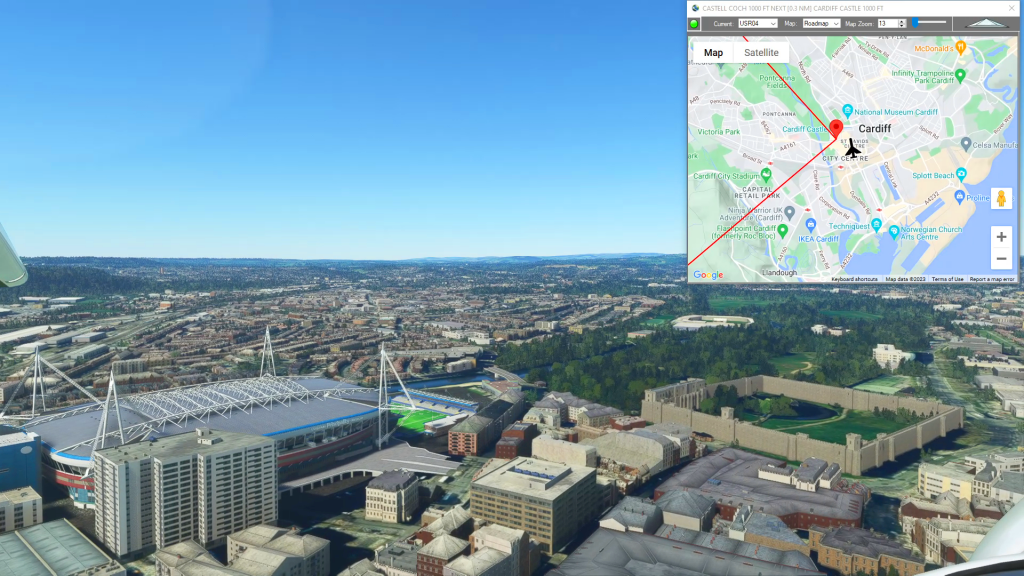
How do I use Google Maps in MSFS?
With Flightplan for Flight Simulator, you can take Google Maps in the cockpit with you. Flightplans Cockpit Map allows you to see the real-time google map beneath you as you fly. Just like on your phone, Google Maps will display road names, place names, landmarks, street views and 3D photogrammetry as you fly. You can…
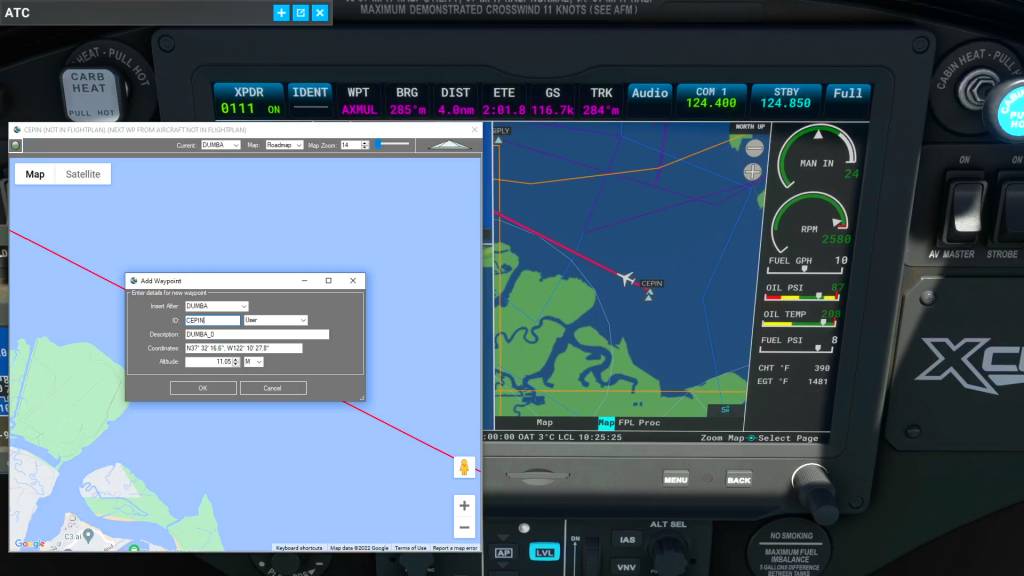
How To Add Nav Waypoints Using Any Glass Cockpit
Flightplan does not display Nav Waypoints on the map unless they are waypoints on the flight plan. The assumption is that the glass cockpit will take care of that for you, so displaying the Nav Waypoints in Cockpit Map is really not necessary (although they may be added in future versions of Flightplan). However you…
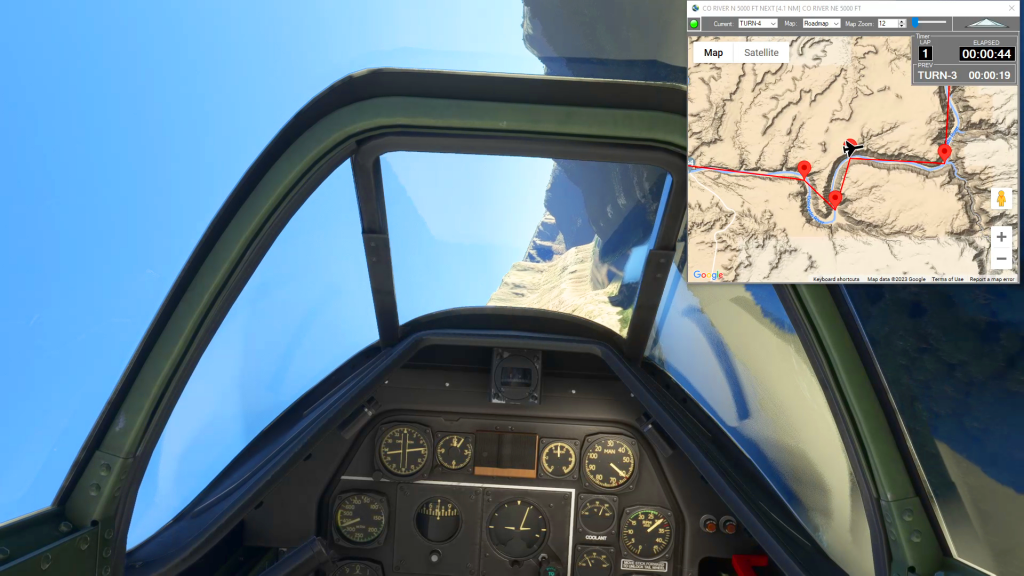
How do I use the Cockpit Map Lap Timer
Cockpit Map has a built in Lap Timer you can use to record lap times if you want to race with your friends, or simply as a hands-free stop watch to use in Bush Trips or free flights. The Lap Timer records your progress as you pass within a given distance from each waypoint. The…

Planned Features List
List of planned features and functions to be added to Flightplan in the next release. Please feel free to comment with any we’ve missed.
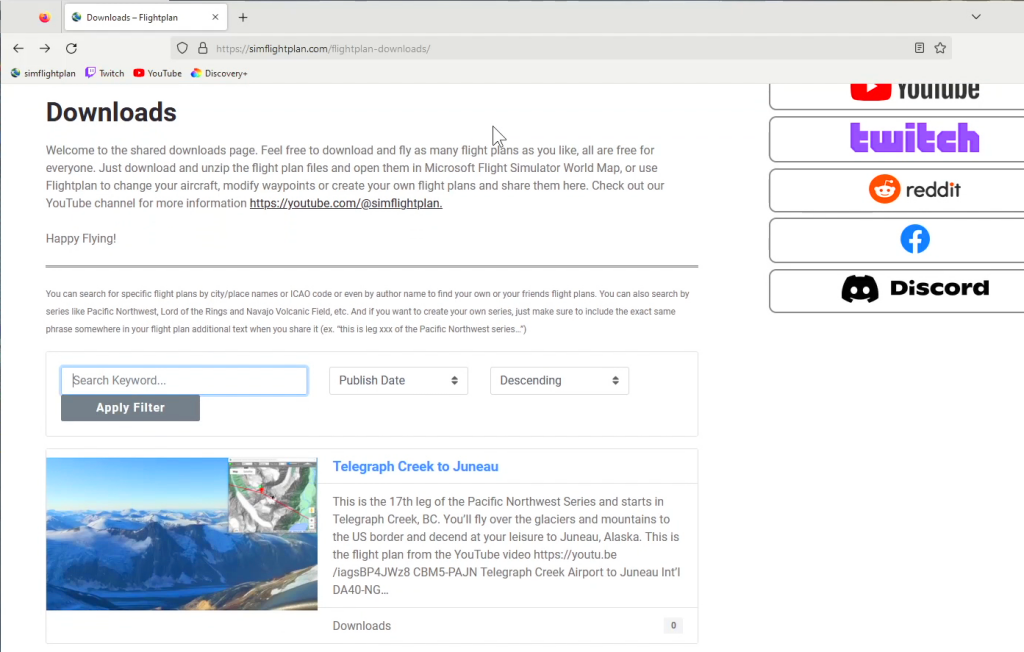
How To Download and Fly a Flight Plan in MSFS 2020
All flight plans at http://simflightplan.com/staging/download/ are free to fly for everyone. Just create a free account using the Register Now link at the bottom of the login page. Once you have an account, download as many flight plans as you want for as long as you want. If you want to upload your own flight…
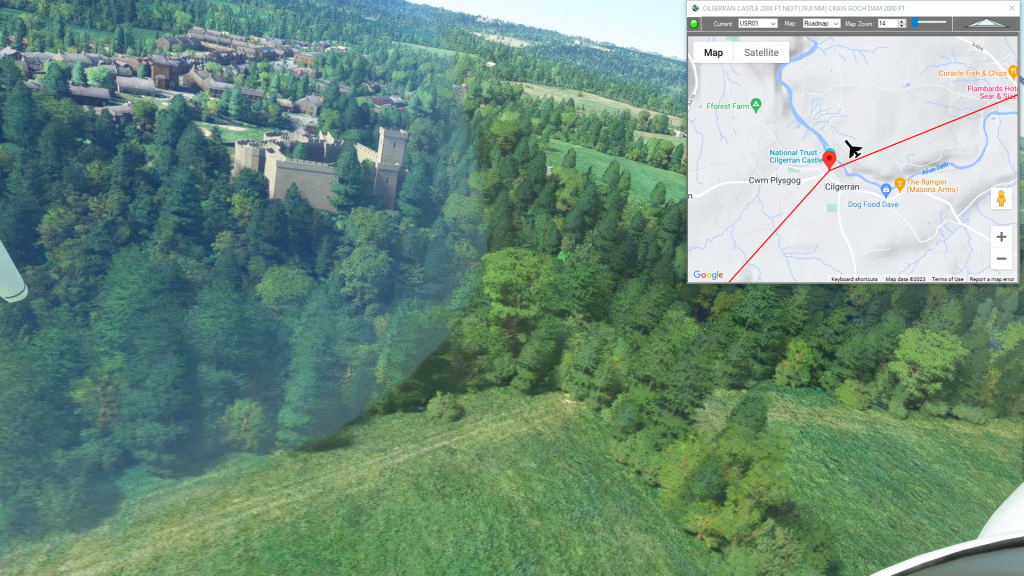
How To Create A Bush Trip
You can use Flightplan to create multi-leg flights that mimick the in game Bush Trips in Microsoft Flight Simulator. Flightplan creates Free Flight type flight plans that can be flown in sequence by simply loading the next consecutive flight plan after landing. The http://simflightplan.com/staging/series/pacific-nw/ Pacific Northwest Series is an example of this. See the YouTube…

How To Create A Landing Practice
You can practice challenging approaches from the MSFS 2020 Bush Trips in Flight Plan. Just copy the Bush Trip to a Free Flight, then delete the waypoints you don’t want. You can use the contour lines on the map to determine your runway elevation if you aren’t certain of it. You can also review the…
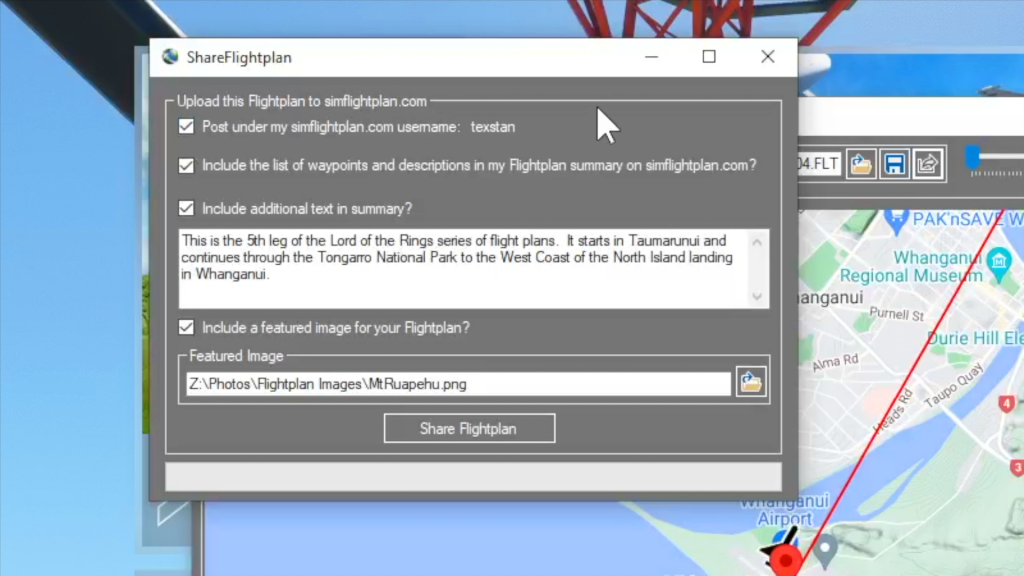
How To Share A Flight Plan
You can share a flight plan at http://simflightplan.com/staging/download/ by clicking the Share Button at the top (next to the Save Button). You have options to type an addtional summary, include the list of waypoints and distances, and post under your own simflightplan username if you want. You can also include a featured image if you…
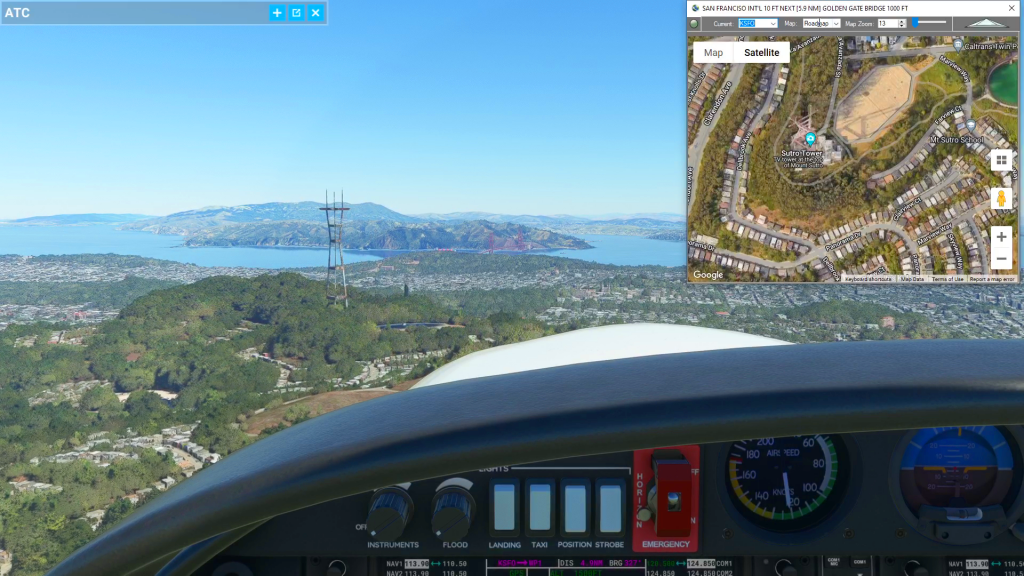
Cockpit Map Features
Cockpit Map can be used in place of Microsoft Flight Simulator’s Nav Map. Cockpit Map displays the loaded flight plan along with the current position of your aircraft over the Google map. When launched, Cockpit map will appear at the top right 1/3 of the primary display. It can be moved or resized to whatever…