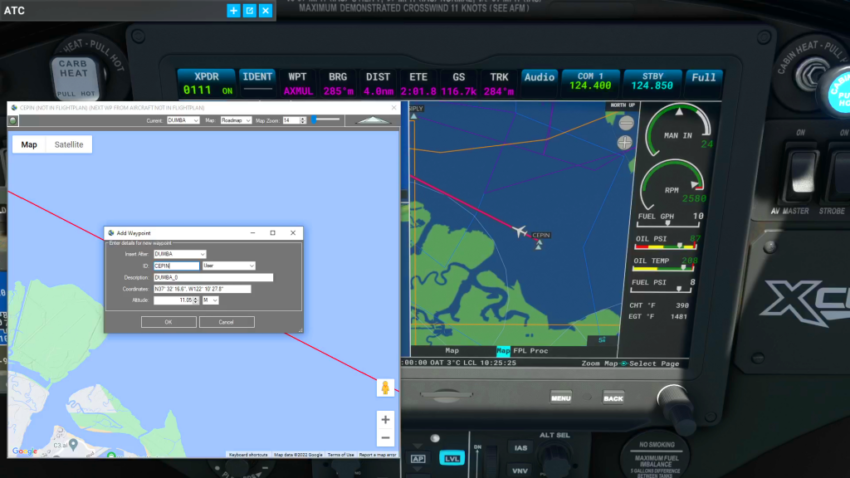Flightplan does not display Nav Waypoints on the map unless they are waypoints on the flight plan. The assumption is that the glass cockpit will take care of that for you, so displaying the Nav Waypoints in Cockpit Map is really not necessary (although they may be added in future versions of Flightplan). However you can drop pins on the map for specific approaches for example, or any other Nav waypoints displayed in the glass cockpits in Microsoft Flight Simulator 2020.
Simply set your glass cockpit zoom level so that you can see your aircraft pass over the waypoints in flight. Drag and resize Cockpit Map to a convenient location so you can drop pins on the map behind the aircraft icon to match the glass cockpit (this is a good time to utilize autopilot). Then continue, dropping pins at each Nav Waypoint that passes under your aircraft in the glass cockpit, and use the waypoint name out of the glass cockpit.
Once you save your flight plan with the approach you want to your favorite airport, you can change the Arrival airport and create as many flight plans as you want ending with the same Destination airport with your preferred approach.
Check out the video above to learn how, as well as the other videos in our How To playlist on YouTube at https://youtube.com/@Simflightplan